|
Downloading Music Using
WinMX
This lesson
will teach you how to do one of the most popular activities online:
downloading music. I've chosen to use the program WinMX because of
personal experience and preference, but there are hundreds of programs
online. Here's a short review:
Napster
- Ah Napster...This used to be the best program out there, then singers
and bands started suing and Napster became so limited that it was
virtually useless. I think now if you pay some amount ($3 I believe) per
month, you can download any song, but why pay when other programs will let
you do the same thing for free?
Morpheus
- This program is one of the most popular today. Many users and therefore
many results. You can also download video files, still images, text, and
programs with this. It's pretty good but I avoid it due to damaging spyware.
Kazaa
- Let's see...how can I describe this...how about... "EXACTLY like
Morpheus except a few different icons and a different name". Pretty
good but I avoid it because of spyware and rumors of a virus included in
the program.
WinMX
- Excellent program. Tons and tons of results. You can find almost
anything and everything. You can download all the same file types as
Morpheus and Kazaa, and there is NO spyware (I checked with a program
called AdAware that alerts you of any spyware on your computer and lets
you delete it) and no advertising either.
Limewire
- I don't know much about this program. I had it for a short time and
didn't really like it. I didn't get many results when searching for a song
and the program is generally confusing. I guess it's OK if you learn how
to use it, and I believe it works for macs.
eDonkey
- This is a very popular program but it's more for advanced computer
users. I personally didn't like it much as I couldn't get one complete
download. I'd avoid it.
Downloading &
Installing WinMx
OK like I said, we'll be
using WinMx. First, go to http://winmx.com
and download the latest version. Make sure to check where you download the
file. When the download is complete, go find the file and double click on
it.
Accept the agreement (don't
worry I know what I'm doing)
Make sure the files are
installed to C:/Program Files/WinMX
Accept the agreement if it
comes up
Make sure you are connected
to the internet and click next
Choose a username (the
username actually has little to no purpose so you can type in gibberish if
you like)
Select your continent
Choose where the files you
download with WinMX will go. C:/My Documents/My Music is easy to reach and
remember so I would stay with that.
OK now let me explain
something. When you use these so called P2P (peer to peer) programs as the
ones mentioned above, every time you download a file you are downloading
it from another person. And every time someone downloads a file there's a possibility
they can download it from you. If they do, the file doesn't get taken away
from you. It's just copied to their computer. Now if no one shared files,
there would be no P2P programs. Here you may choose to share files and
what types of files. I heard not sharing files can speed up your downloads
but I'm not sure if that is true. So you can choose to share or not here.
It's up to you.
If you chose to share files,
it will ask you which folders you want to share. If u have 3 songs in
C:/My Documents/My Music, those 3 files will be shared as long as C:/My
Documents/My Music is shared. If this is getting a little complicated,
just select any folders in the list and click "Unshare Selected
Folder(s)"
Select your connection type.
Most likely you have 56k so select that.
If you get the message that
says you are unable to get TCP connections, just click next.
Select the color scheme you
like better.
Click Finish
It's now installed and ready
to use. The square will be yellow for a few seconds. Wait until it turns
green.
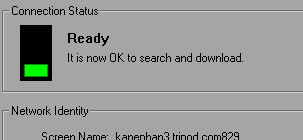
Let me explain the toolbar.

Networks: The screen you are
at now with the green light. Don't mess with anything here. Once you get
more experienced you'll be able to use this screen to get more servers and
more results but you don't really need to do this to find the file you
want.
Shared Files: If you are
sharing files, and you click on this folder it will show you the folder
you have selected to share and all of the files in it.
Chat: Chat with other users.
Search: Search for files
Hotlist: Like a buddy list
Transfers: Check and see how
your downloads are doing.
Bandwidth: For advanced
users. Just ignore for now.
How To Search
Click on Search on the
toolbar.
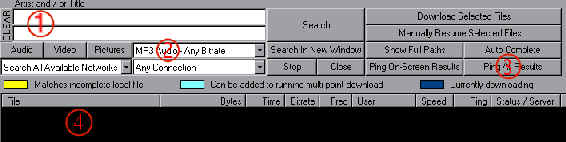
1: Here you type the name of
what you are looking for. You get best results if you type the name of the
Artist/Group on one line and the song name on the other. Such as

2: Here you select what type
of file you are looking for. If you are looking for music, just leave it
on MP3 Audio - Any Bitrate. If you want video, select it from the drop
down list or click it on the left.
3: Ping All Results. The ping
is the the amount of time it takes for a bit of information to get from
the other person's computer to your's so the smaller the better. Click
this after you're results start to appear.
4: Here is where your results
will appear. (Note: this area may be white if you selected the white color
scheme)
Now that we've typed in our
song and selected our options, let's see our results. Make sure to click
one time on "Status/Server" to list the results in order of
availability.
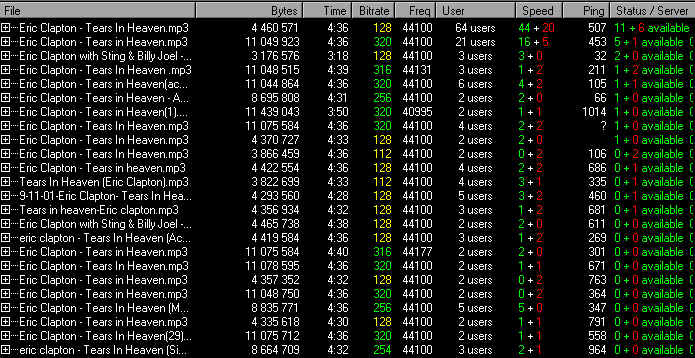
A + next to the file name
means more than one person has the same exact file and they are grouped
together.
When selecting which file to
download, there are many things to consider. We'll do them in order.
Bytes: The bytes is the size
of the file. I know those are pretty big numbers but if you read the
Bytes, Kilobytes, and Megabytes lesson, you know that it isn't much. You
want one that is about 3 to 5 million bytes for a song that is 3 to 5
minutes long. If you're searching for a 3 minutes song, don't select the
one that is 11 million bytes.
Time: This shows how long the
song is. For the top result, it means 4 minutes and 36 seconds.
Bitrate: 128 is average. Try
to stick to it.
Freq: I'm not perfect. I
don't know what this means. I just ignore it.
User: If there is a + before
the file name, you'll see a number under User. If there isn't (meaning
only one person has this file), you'll see the User name of the person.
Speed: Hard to expain the ? +
? system. Basically, the green ones are high speed and the red are low
speed. So 5 + 2
means that out of the 6 users that have this file, 5 have a high speed
connection and 2 have a low speed connection. Go for green.
Ping: I explained what this
is already. Go for the lower numbers. My ping results are in the 100-500's
because I have Optimum Online. You're might be in the thousands if you
have 56k.
Status/Server: Let's look at
the top result. The status/server says 11 + 6.
This means that out of the 64 users, 11 are available to download that
have high speed connections, and 6 are available to download that have low
speed connections.
So after considering all of
this. You can easily see that in this case, the top result is best. Double
click it and you will be taken to the Transfers screen.
Transfers

OK soon you're download
should start. As you can see, mine is almost finished. The only thing you
have to know on this screen is K/s which means kilobytes per second. The
higher you get the better, but if it's kinda low (under 2) try a different
file on the search screen. The time left is how long it will take for
you're download to finish. Mine says two seconds left because I took this
picture when it was almost done.
Now if you get a message like
Disconnected or anything else in red, You should click it and select
retry.
Well that's the gist of it.
You'll learn more as you go along. I suggest if you have a huge file to
download, right click it in the transfers screen, select Auto-Complete,
and leave your computer on overnight. Your file should be done by morning
if it's around 100 million bytes. Most music videos are about 40 million
bytes and should take 3 to 4 hours to download. Episodes of popular
programs such as the Simpsons can also be downloaded and are usually also
40 million bytes. That's bassically all.
Happy Downloading.
Choose
Another Lesson
|
